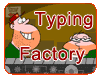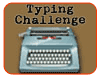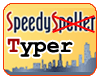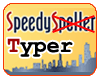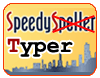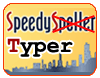|
Dance Mat Typing (Grades 2-5)
This is a fun site
for learning how to type. Start with
level 1 and follow the directions.
Then, move up to the other levels.
Funschool – Type Me (Grades 2 –
5)
http://games.funschool.com/game.php?g=arcade/ptypeme1,f&98&15
This is a nice game. Select the easy
level with only 10 words. The
student must type the letter as it
falls from the sky. When the correct
letter is entered a parachute saves
the letter.
Type Me is an ad supported site. All
of the ads are kid friendly.
(Actually the 10 times I started the
game all ads were kid appropriate.)
There is a place in the upper right
hand corner for skipping the ads.
Practice Typing (Grades K-3)
http://gwydir.demon.co.uk/jo/typing/index.htm
Practice Typing requires the student
to type the letter that appears in
the box at the top of the page.
There is a stopwatch for tracking
the time and a counter that counts
the total letters typed. You can
change the kind of letters that will
appear in the box to consonants,
vowels, two letter words, numbers,
etc. You can also set the time for
up to 1 minute.
Keyboarding Practice (Grades
2-5)
http://www.davis.k12.ut.us/cjh/appliedtech/Business/Keyboarding/Index.html
Keyboarding practice is more of a
traditional typing program. Those of
us that studied business education
classes while in high school will
remember these drills. (aa ;; ss ll
dd kk ff jj) It works. Some students
will find this rewarding because
student paced. Have the student work
through the lessons as listed.
Typing Reference- Fingering (All
Grades)
http://library.thinkquest.org/18709/data/keys.html?tqskip1=1
This is a
typing fingering chart. It is
color-coded and clearly shows which
letter each finger should be typing.
In grades k-1, it is a nice way to
review letters and colors. “Which
letters would you type with the blue
finger (pointer finger)?” In grades
2-5, it is a nice reference for
correct fingering.
Students – What to Do? (All
Grades)
http://www.cbs.state.or.us/external/osha/cergos/whatodo.html
AND
Students – How to Do It? (All
Grades)
http://www.cbs.state.or.us/external/osha/cergos/howtodo.html
These sites talk about proper
ergonomics for students. I talked
about these with your students. This
page is a very nice review with more
details.
Computer Keyboarding Questions
http://www.crews.org/curriculum/ex/compsci/keyboarding/questions.htm
This site offers information about
the keyboard. Not just where the
fingers belong, but things like why
the letters are all mixed up, what
is the keyboard’s official name,
etc. Interesting for some students
that like to know trivia stuff.
How to Teach Typing: Activities
http://www.bytesoflearning.com/UltraKey/HTTKB/Activities.htm
This site is more for the teacher
that wants something to teach in the
Lab. There are some great lessons
here that support keyboarding
skills. There are some worksheets
that can be copied for kids to use
when practicing at a keyboard. Each
lesson has a drill for specific
keys, but I would skip down to the
sentences and just have the kids
type those. There are only about 4
sentences for each lesson. Students
should be able to do these without
much teacher assistance. Teachers
should stress anchoring the fingers
on the home row. K-3 should use the
left hand for keys on the side and
the right hand for keys on the right
side. Grades 4 and 5 should do the
same, but start trying to reach the
upper and lower rows with the
correct fingers.
For the younger kids, there is a
Color Me Keyboard. They can color
the keys that spell their name or
something similar. They can use the
paper keyboard on their desktops and
touch the letters on the keyboard
that spell vocabulary words or
spelling words. I used this as a
second grade literacy center.
Instead of “read the room” my
student would “type the room” using
the paper keyboards. It helped to
reinforce word awareness skills
(vowel combinations, consonant
cluster, etc.)
Popcap.com – Typer Shark
http://popcap.com/launchpage.php?theGame=typershark&src=gamestack
This is more challenging. Start the
game at the lowest level with is 20
words per minute. The student must
type the word/letters on the shark
before it crosses the screen.
Growing With Technology
http://growing.course.com/index.html
This is an excellent site about
Keyboarding skills. Each grade level
enters to a cool room with several
icons leading to different
activities. As the grade levels
increase, the activities become more
challenging. There are even Power
Point and Database activities. The
fifth grade typing program is a real
challenge. It not only uses letters,
but it also uses the special
characters and symbols.
Word Meister
http://www.worldvillage.com/kidz/meister/playgame.html
This is kind of
like “Hangman”. You're scored on how
many seconds it takes you to guess &
spell the words, 5 in each round.
TIP: Use your keyboarding skills to
practice those and go much
faster. You can also spell words by
clicking on letters - mouse
practice.
Game Goo: Learning that Sticks –
Educational Games
http://www.cogcon.com/gamegoo/gooey.html
Ok…I admit…this one is cute
overload. The first game I looked at
was Paw Park Alphabet Bears. The
object of the game was to put the
bears in Roller Coaster cars in ABC
order. If you are correct, the
bears go for a ride on the Roller
Coaster, but you only see them
leave, you don’t see the ride. The
game I previewed only seemed to
cover ABC Order to the first letter.
Great for first grade. The games
have 3 levels –Beginner,
Intermediate, and Advanced. As you
slide the curser over the lessons,
the objectives appear in the upper
right hand corner.
Typing Test
http://www.computerlab.kids.new.net/typing_test.htm
This is just fluff, but it is nice.
The kids are given a sentence to
type. They start by clicking on the
start button. Then, type the
sentence. Last, click on done and
the computer will tell you how fast
you may be able to type.
|