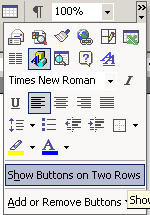
|
|
|
|
READ THIS: You must write these instructions in your own words. Do not copy and paste the instructions from previous lessons.
HINT: When writing technical instructions, be very specific. Tell the reader exactly what to do each step of the way.
Bad Example:
Directions to get to the beach from Westview...
Leave the parking lot and go to the freeway. Get on the freeway and go all
the way to beach. Park your car.
Good Example:
Directions to the beach from the Westview...
When leaving the parking lot, turn right. Go West on the 56 freeway. Exit at
El Camino Real and continue straight underneath the freeway. Take this all
the way to the beach and make a right into the parking lot. Park your car.
HINT:
When writing technical instructions, never assume that the reader knows what
you mean. Tell them exactly what to do.
Tables
| Insert a table | Move you cursor to where you want the table/Go to Table/Insert Table/Select the number of rows and columns/Click OK |
| Sorting a Table | Your steps to sorting a table here.... |
| Inserting a Column | Your steps to inserting a column here... |
| Deleting a Row | Your steps to deleting a row here... |
| Merging Cells | Your steps to merging cells here... |
Images
| Insert an Image | Move you cursor to where you want the image/Go to Insert / picture/from file...Select the image/Click Insert |
| Resizing an Image | Your steps here.... |
| Wrapping an image | Your steps here... |
| Something else related to images | Your steps here... |
| something else related to images | Your steps here... |
[Format] [Tables] [Images] [Etc.] [Etc.] [Etc.] [Etc.] [Etc.]
Think about what you have learned during this assignment (think about the standard and what is stated you would learn). Then, find the Wolverine Way poster somewhere in the room. Of the four main school-wide expectations, decide which one that this assignment has helped you to achieve. Choose a different Expectation than what you have already chosen. Write a minimum of three sentences that (1) describe what you learned AND (2) how it relates to that Schoolwide Expectation AND (3) describe a time in your life when you might apply this new knowledge.